Actions
Actions are events that you want to log. For example, you can use actions to log when an advertisement is sent, when an STS is held, etc. With actions, you can collect input from the user by attaching a form. Forms allow you to accept input from the staff member when they run the action.
Actions can be linked to reminders so your staff are prompted to Complete the reminder. Read the reminders guide for more information.
Creating an Action
To create an action, go to the actions tab of your dashboard. You can start from a template, or create a new action from scratch.
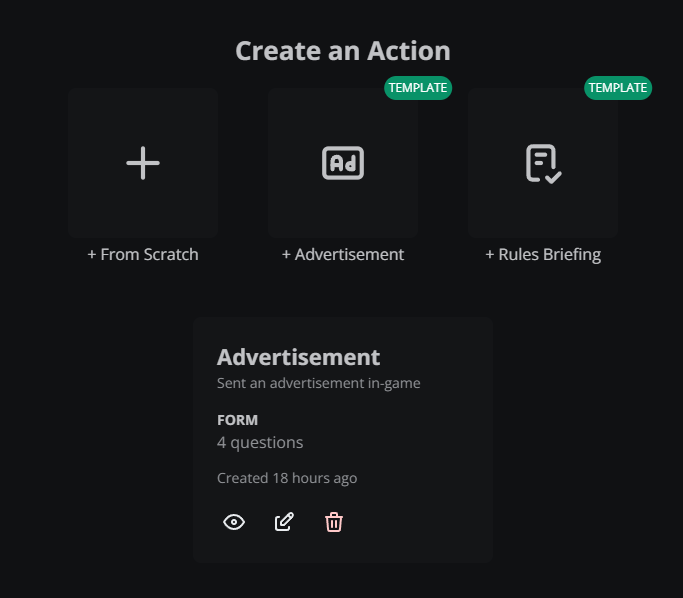
Select a template from above, or create From Scratch.
Creating a Form
Action forms allow you to collect input when staff run an action. To create a form, click create From Scratch or edit an existing action. Add questions then click the Create button.
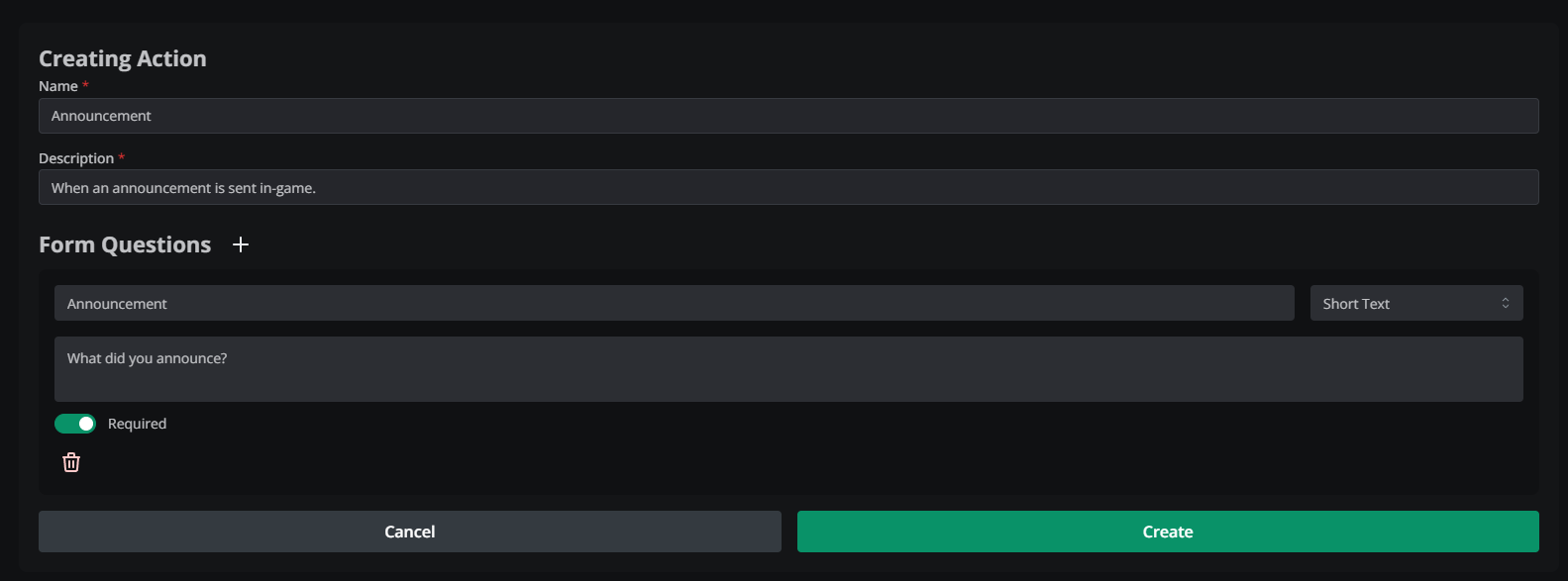
Actions Tab
The actions tab is where you can see previously ran actions and run new actions. To access the actions tab, go to the moderator panel, and select the Actions tab in the left of the panel.
To run an action, select the action under Select an Action to Execute. If there is a form provided, you'll be prompted to answer the questions. Otherwise, the action will immediately run.
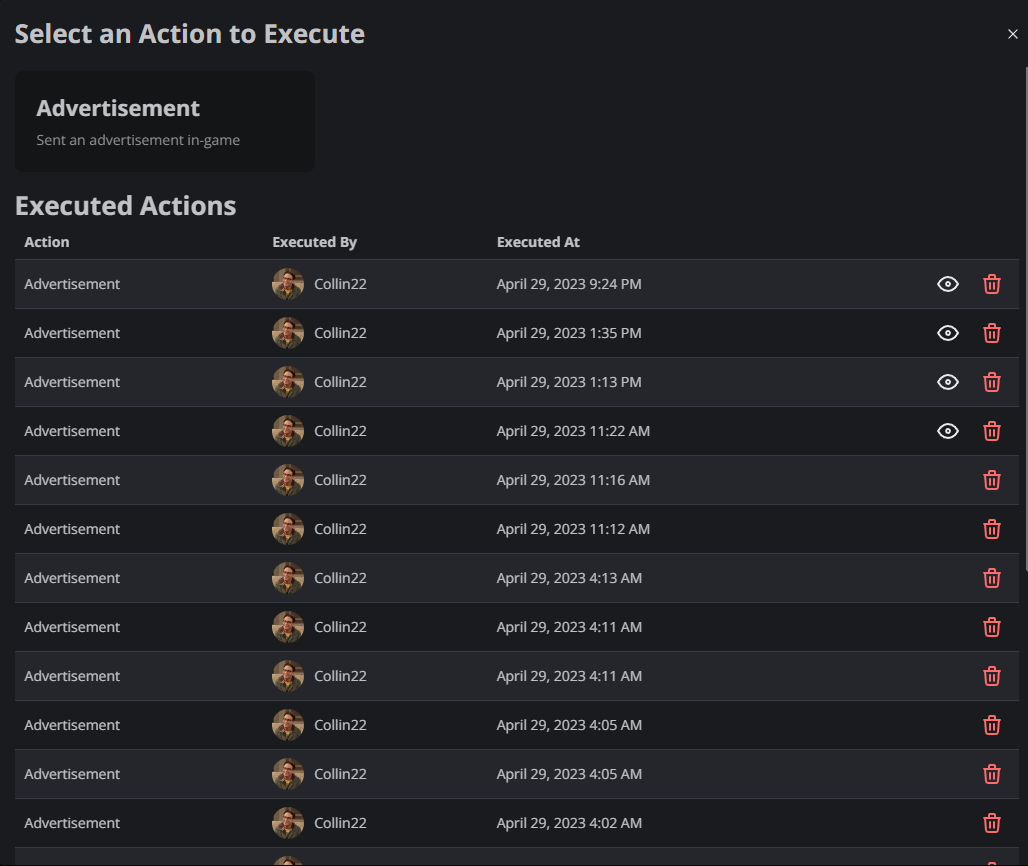
Viewing Executed Actions
An executed action is an action that was previously ran by a staff member. You can view these on the actions tab of the moderator panel. If there was a form submitted, click the eye icon to view the answers.