Roles and Permissions
Melonly has a robust roles and permissions system that allows you to manage staff teams of all sizes. Roles are items you can give to your staff members to give them certain permissions, where each role has it's own permissions.
Creating Roles
To create a role, go to the Roles tab of your server's dashboard. Click the Create new Role button, provide a name, and select the permissions to give to the role. The name is an identifier of the role that will help you remember it's purpose. Some common examples are "Moderator" and "Administrator."
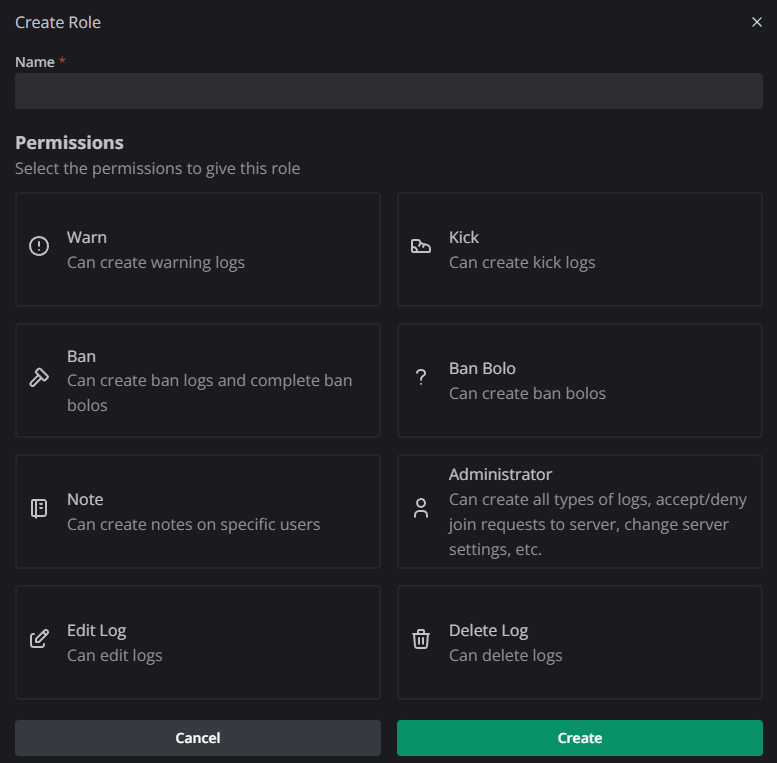
Assigning Roles to Staff Members
Assigning roles to staff members gives them the permissions that the role has. To assign a role to a staff member, go to the Members tab of your server's dashboard. Go to the row of the member, click the + icon, and select the role to assign.
Editing Roles
All the roles in your server will be displayed in the Roles tab of your server's dashboard. Click the Edit Role icon and to edit the name and permissions of the role.
Removing Roles from Staff Members
To remove a role from a staff member, go to the Members tab of your server's dashboard, go to the row of the member, and click the X icon next to the role you want to remove.
Deleting Roles
To delete a role, go to the Roles tab of your server's dashboard, find the role you want to delete, and click the Delete Role icon.
Deleting a role cannot be undone without re-creating the role.